Pulse Ship Skin Editor (2021)
A downloadable tool
An unofficial/fan-made ship skin editor for the 2007 PSP game WipEout Pulse.
Full source code included. Source code also available on GitLab.
ChangeLog
Version 1.0.4 - 2024-11-21
- Added Win32 Manifest to apply Visual Styles to native UI
- Rebuild with Windows XP-compatible i686 toolchain
- Update dependencies to newest versions: zlib 1.3.1, libpng 1.6.44, SDL2 2.30.9
Version 1.0.3 - 2022-12-20
- Font textures are uploaded using power-of-two for OpenGL drivers without NPOT support
- Implement picking of texture coordinates using mouse coordinates when drawing on the texture preview (3D view picking will be broken on the Generic GDI OpenGL 1.1 driver)
- Updated dependencies to newest versions: zlib 1.2.13, libpng 1.6.39, SDL2 2.16.1
Version 1.0.2 - 2022-01-03
- Implemented native UI dialogs on macOS
- Triakis ship texture mapping error (Fixes #4, thanks to StingerTheRaven for reporting)
Version 1.0.1 - 2021-07-06
- Command-line parsing and batch export mode
- Folder picker for "Export" now remembers the last used folder
- Maximum number of save game slots is now 40 (was 20)
- Exporting of Mirage team skins has been fixed, thanks to Kreic69 for reporting
Quick Start
This tool allows you to create ship skins (liveries) for WipEout Pulse. It can load and export 256x256 PNG files as well as the "16034453" savegame format.
The saved PNG files are useful for sharing online -- pixel metadata is written in the lower right section of the image so that the view settings, team info and save slot are preserved and can be loaded back into the tool. Shared PNG files can have more than 16 colors. You can also use the PNG export and import function to edit the ship skin in an image editor of your choice and/or use external quantization methods to quantize each image to 16 colors.
To create a savegame, use the "Build" option. This will create a save file that can be transferred to PSP/SAVEDATA/ on the PSP's memory stick or transferred to the PS Vita using CMA or QCMA. The save file format only supports 16 colors per image. You can either use the "Quant" button to automatically quantize the image to 16 colors, or use an external editor to carry out the conversion manually.
Ship skins are saved in different "slots"; the "Slot" button can be used to pick a slot, which will determine the folder name for the "Build" action.
Both the "Save" (as PNG) and "Build" (savegame file) will create a preview of the ship skin -- be sure to pose your ship in a nice way in the editor view. The preview will be put into the lower right section for exported PNGs and in the ICON0.PNG ("savegame icon") file. This makes it easier to identify the ship skin when having multiple skin savegame files.
Default Liveries
This program works without any files from the original game. However, if you want to load the default liveries, you have to provide the game data files, as the image data is read from those files. You can dump those files from your PSP from the UMD release of the game or the digital PSN release on the Vita.
To load default liveries, copy fedata.wad (from the main game) and optionally pack1_ui1.edat, pack2_ui1.edat, pack3_ui1.edat, pack4_ui1.edat (from the DLCs) into the current directory. Note that the file names must be lowercase.
Known Issues
scolorq sometimes fails to quantize the image, the result is a black texture. You can "UNDO" the quantization and try again, sometimes restarting the program also helps.
PPSSPP shows a warning on-screen about old firmware when loading the ship skin savegame. No such error is displayed on a PSP or Vita.
On Windows 7 and other versions without a proper OpenGL ICD installed, the fallback "Generic GDI" OpenGL 1.1 implementation has some shortcomings (e.g. picking will not work properly). It's recommended that you install a proper OpenGL driver for your GPU, or if you don't have one, install Federico Dossena's "Mesa3D for Windows", which provides a modern software OpenGL renderer using the Mesa3D open source project: https://fdossena.com/?p=mesa/index.frag (just place "opengl32.dll" from the Mesa3D for Windows download next to shipedit.exe).
Purchase
In order to download this tool you must purchase it at or above the minimum price of $10 USD. You will get access to the following files:
Development log
- Unofficial WipEout Pulse Ship Skin Editor 1.0.4Nov 21, 2024
- Unofficial WipEout Pulse Ship Skin Editor 1.0.3Dec 20, 2022
- Unofficial WipEout Pulse Ship Skin Editor 1.0.2Jan 03, 2022
- Unofficial WipEout Pulse Ship Skin Editor 1.0.1Jul 06, 2021
- Unofficial WipEout Pulse Ship Skin Editor 1.0.0Mar 24, 2021
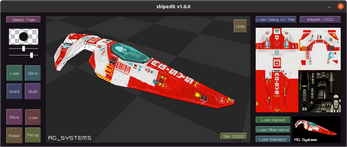
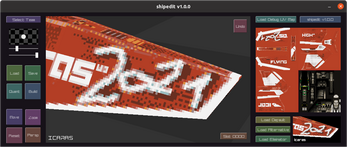

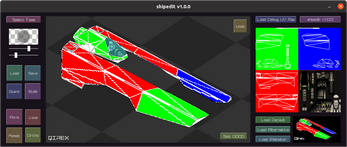
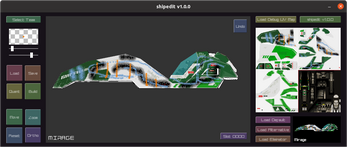
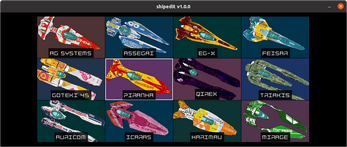
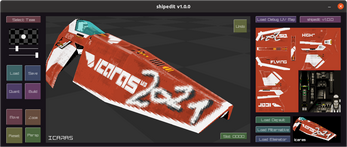
Comments
Log in with itch.io to leave a comment.
Hi, does this program allows to skin the concept and zone ships (the one you can unlock for normal races, not the zone mode ship) or only the default ship models?
Only the default ship models at the moment.
Ok, thanks
hey man, i'm getting this weird rendering issue where there's green bars flickering across the window, any clue as to why? i'm on windows 11 with the latest nvidia drivers, gtx 1650
Do you have a screenshot? Are you using the default settings in the driver? Can you post the settings or try resettings the "game" and "3D" settings of the NVIDIA driver?
As a workaround, you can use Mesa3D, which is a software renderer, but since you have a beefy machine it should be fine:
https://fdossena.com/?p=mesa/index.frag
In windows 7, the text is invisible... what i have to do?
It seems like the issue is that your Windows 7 doesn't have a proper OpenGL ICD and uses the "Generic GDI" driver, which lacks certain features.
Try downloading "Mesa3D for Windows" and place the opengl32.dll from that package next to the shipedit.exe and run it (make sure you get the right version, so 32-bit shipedit needs the 32-bit version, 64-bit shipedit needs the 64-bit version, and do note that both the 32-bit and 64-bit opengl are called "opengl32.dll").
Mesa3D for Windows can be found here: https://fdossena.com/?p=mesa/index.frag
This is now fixed/improved in version 1.0.3.
dude, you re a life saver
wipeout racers rise up!